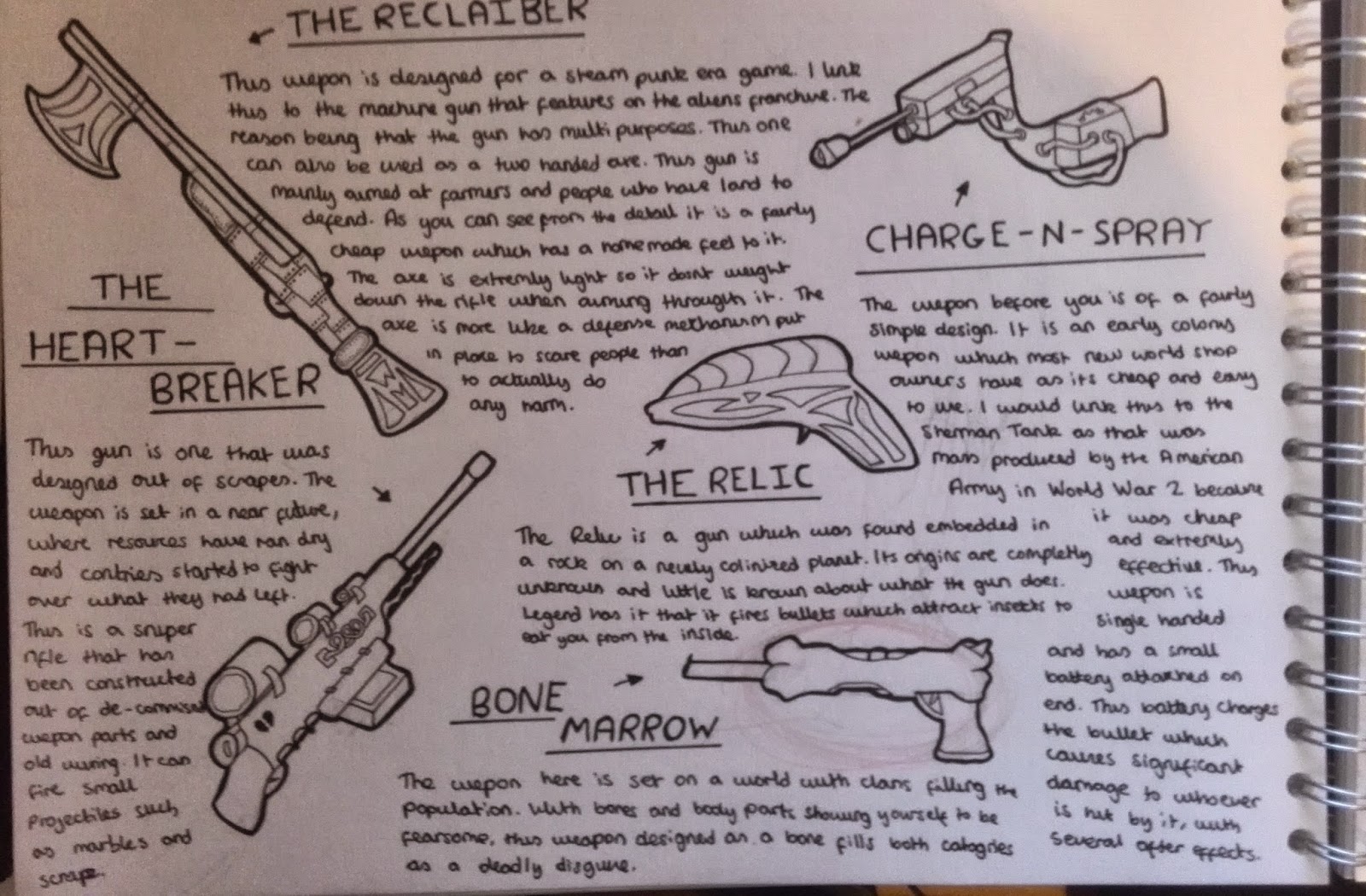This weeks assignment was to create a monster in any fashion that we wanted. This was due to this week being Halloween. I was really looking forward to this task, another way for me to get my drawing skills up, even further.
I really liked the idea of a scary, dark, monster, something that used to freak me out when I was a kid was the the humanoid monster. Ones that had the body and average features of a human, but the face and/or voice of them would horrify me. One that particularly stood out was the female lead from the movie "The Exorcist".
 |
| "The Exorcist" |
In the movie, this little girl gets possessed by a other worldly figure and starts to act strange. Next thing you know, she is climbing all over the walls and is cursing like a mad man. The mother of this child calls two priests who work their way through to the thing that has possessed her in an attempt to free her from within.
Just the picture above alone scares the hell out of me. Its like what I was explaining at the top, something so natural, yet defies the laws of physics is something that is terrifying. I think we, as a people, find this scary because, in our minds, we think that it actually could happen.
 |
| My monster mood board. |
I started off the whole project by creating a mood board, This gave me helpful influence that I needed in creating my own nasty creature. Here I gathered many dark, twisted creatures that used to haunt my dreams as a child and stuck them onto a page to create a collage of nightmares.
 |
| The features of a monster. |
I then decided to do a little bit of research, deciding what makes a scary monster. What I ended up doing was creating a mind map of features of a monster. This includes the height of a monster, the eyes, the environment and the normality (stuff that makes the creatures look like one of us.
 |
| Different types of monsters. |
After this mind map, I wanted to create another mind map. Here I would look at the most famous monsters of all time. By looking at this I have found out what are the main features of a monster which makes them so recognizable. Also gives me inspiration to draw off of when I create my own monsters.
 |
| My favorite monsters part 1. |
 |
| My favorite monsters part 2. |
The last piece of research that I decided to do was choose my favorite monsters in films and games. Though there were many classics to choose from I decided to go for the ones that truly scared me as a child. They are not ones that are well known, but ones that at the time, I truly felt fear.
I then went on to draw my rough ideas. These were quite interesting, as from a young age, had always had a fascination with the supernatural, I used to spend a lot of spare time drawing ghoals and such, so this was a way for me to relive that time.
 |
| Two quick sketches of monsters. |
If you select the picture, you can see the back story that I have created for all the monsters that I had created.
 |
| The other two sketches. |
I then proceeded to create a final design based on my roughs. The way that I came up with this idea was actually quite different to what I'm used to. In the life drawing class that we had, we had the model pose in several different monster positions. One of these positions, he was sluggish, like he had given up, I'd really liked that pose. As soon as I got home, I scanned that picture in and opened it up on Photoshop.
By using a combination of several tones, I managed to achieve the ghostly colors that you see below. One thing that I wanted to do was make it seem as if you the viewer are a character itself, that's why I made the sketch first person. I used the circle tool on Photoshop to create this flashlight effect, which adds realism to the piece.
 |
| My ghostly creature. |
I was quite happy with what I had ended up with. In my opinion, if you were to see this creature running at you, you would not think twice about turning the other way round. I was proud of the life drawing that I had of him and incorporated into my piece. It just goes to show that my drawing skills are getting better doing life drawing and hopefully, that will continue.