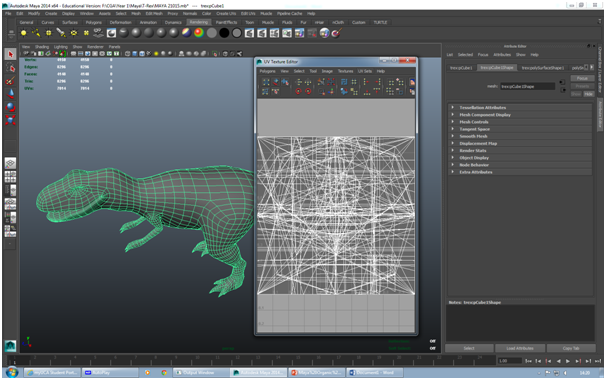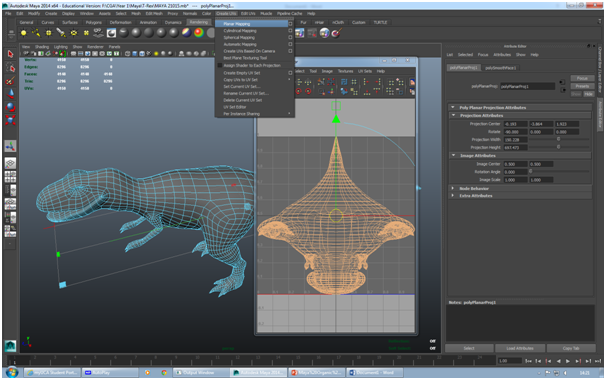We were given the task from Steve to create a object or character from the steam punk genre. This is something that quite excited me as I had always enjoyed the ideas of it, wha tit carries, its in the past but has elements of the future featuring in it.
So what is Steam punk? It is a genre of science fiction that instead of having electrical powered machines, everything is powered by steam. The main elements of the steam punk genre are set in a Victorian age, with people still set in those ideas, just with an added technology.
 |
| An example of a steam punk boat. |
The plan was to be different. I wanted to do something that no one else had done, something that stands out from the others, thinking of ideas, it hit me, I was going to make a steam punk toaster. Its something that hasn't been seen before, that's means that I can be completely original with it, putting my own ideas across, with no template set.
 |
| An old Antique toaster. |
The first thing that I did was look at inspiration, the main one being a Victorian early styled toaster. I wanted to get that old, vintage effect and this image was perfect with what I was going to create.
I decided that with this piece, I was going to make the model in Maya, a 3D program and then take a rendered image. After that I would take the rendered image into Photoshop and paint over the top. As it already mocks where the shadows would be, it would help me in a department where I have always struggled.
I started off with a cube and stretched it to a point where I was happy. Using a mixture of the split tool and the insert edge tool, and by moving around the vertex's on the model, I managed to a Victorian styled base. By extruding base and re-sizing it when I got the height right, and then repeating the same move for the very top, I had the basic model. On the side, Using a cylinder, I managed to make a variety of different cogs that would feature on the piece and a crank that would have to be used in conjunction with the cogs to get the toast to go in and out, while at the same time, creating a gauge for the steam.. By creating a cube, stretching it up, extruding the faces and messing around with the vertex's, I also got a great replica of toast. The last thing that I had to do on the model was add in edge loops on the side to push in the top half of the faces in a create vents all over the toaster.
I created a plain under the photo and attached a hard wood surface to help replicate a wooden table and create a sense of realism. I then added a directional light to the piece to create shadows and was ready to render the image. I set the render view in a way where I was ready to take the screenshot and where the toaster would be the main focus.
 |
| Setting up the scene. |
Once I took the model into Photoshop, I was ready to add different images and paint over the top to get this a realistic looking as possible. The first thing that I did was get an image of a steam gauge off of the internet. I then used a filter to mix it up a bit and then used the warp tool to stretch it in a position where I felt sited the piece.
 |
| Adding detail. |
The next thing that I went onto to do was set up the brush to have quite a low opacity on it, This meant that when I painted over the layer, I would be able to see the model through the paint, plus I would also have a template to know if I am going outside of the edges. I colored the crust of the bread a dark brown and used an already set paint brush to do a splatter effect with several different whites on the bread.
 |
| Starting to color the bread. |
The next thing that had to be done was putting a base layer on toaster to get that bronze steam punk effect. I thought golden yellows and browns would be the most appropriate tone to use for the piece, so that's what I ended up doing. The cogs were colored much lighter as I wanted then to stand out alot more, just to show the detail that was put into it.
 |
| Adding a base coat to the toaster. |
I then made the brush strength a lot stronger and went over the model again, but this time with much deeper colors. One thing that I needed to do was keep the paint light enough so that I could see the template that was under the paint, keeping the shadows in place as well. This part mainly consisted of me filling in the finer details and zooming to get all the nooks and crannies.
 |
| Putting the final layer to work. |
Now that the toaster is at a point where I was happy with it, I was ready to add a background, using the internet, I grabbed a great photo of a kitchen and lined it up in a way that was very suiting towards my piece. I also blurred it, along with the back of my toaster, to create foreshortening in the piece. The last little thing I did was add specks of white and then blur it quite strongly. This created steam and looked quite good on the final image.
 |
| The finished design. |
I was extremely happy with how this has turned out as I am not used to creating images that turn out quite realistic in Photoshop. Saying that, if there was anything else that I was going to do to this piece, it would probably be to add more detail to the model itself, perhaps more screws and other mechanics in the toaster.
At the end of the day, you can see the vision that I was aiming for and the result and I must say I am very proud with what I managed to achieve. I look forward to continuing this trend into the next image and hope the form continues.



























_page_1_panel_3.png)